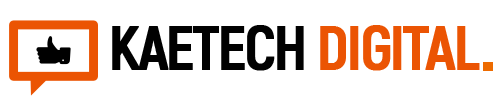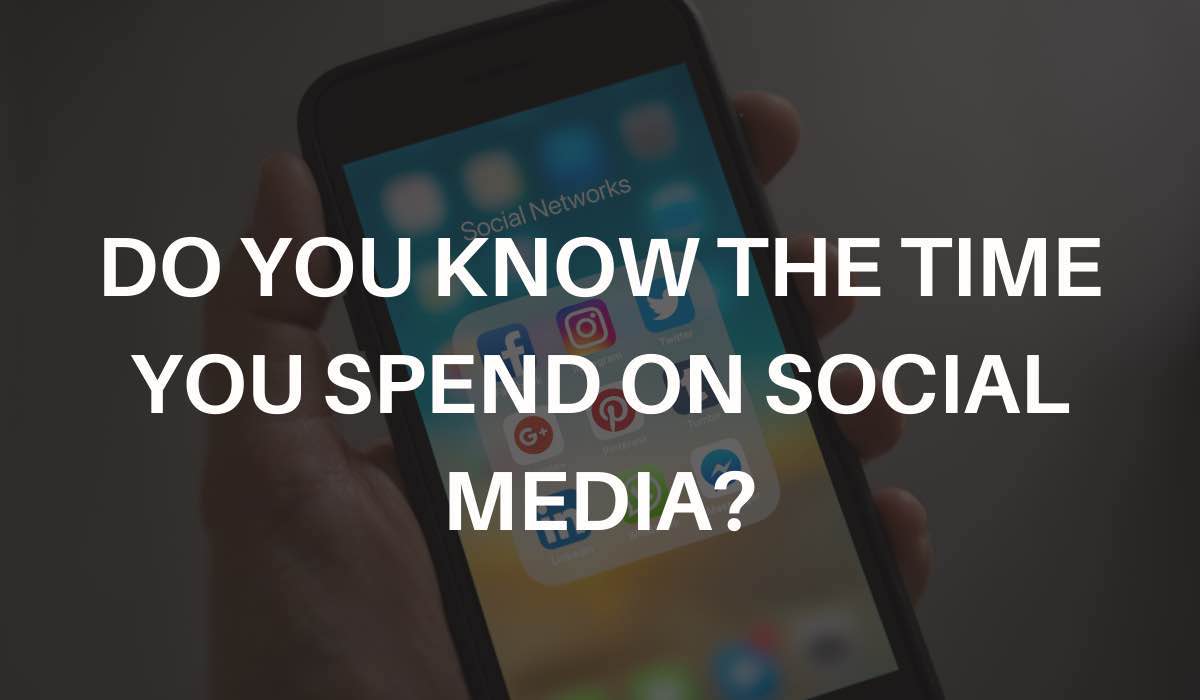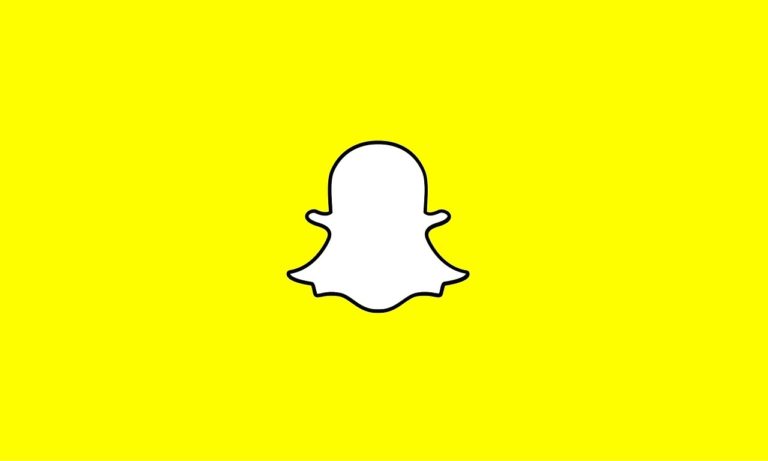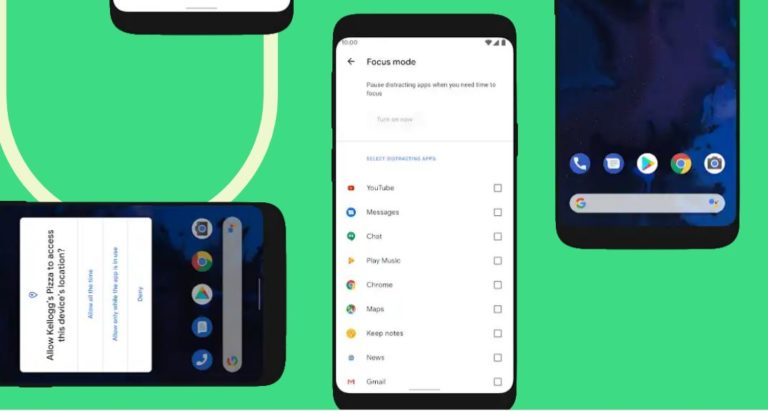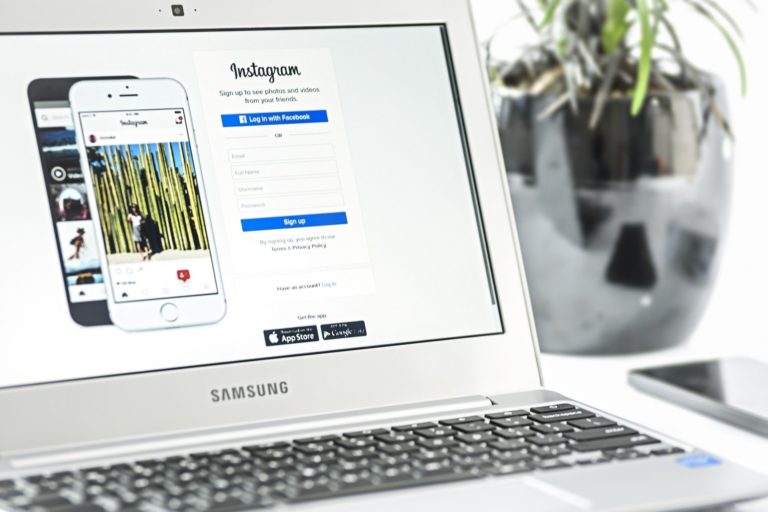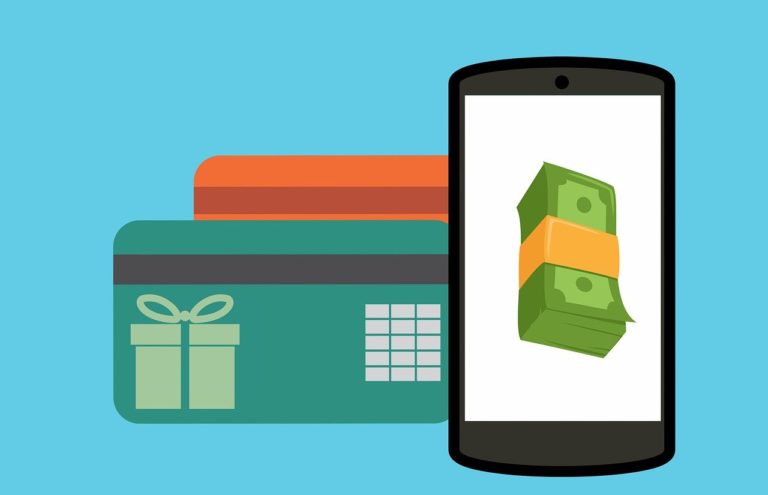There are a lot of things that Facebook track and record any time you go on Facebook. Time spent on Facebook is one of them. How well do you manage your time daily on Facebook? Do you use it to stay in touch with your friends and families or you use it to watch videos, play games or connect with your business partners and customers?
To be fruitful on social media and spending your time well, you need to know how much time you spend on social media especially Facebook since it is the biggest social media platform now. Facebook has become an addiction for some people that they can spend their whole day there chatting, watching videos and pictures and even playing games.
This write up is to show you the procedures involve to check your time spent on Facebook and Instagram so as to know how to plan and manage your time well.
How do you check the time spent on Facebook?
Checking the time spent on Facebook is very simple. Just follow the procedure below to check the time spent on Facebook.
1. Log into your Facebook app account with your account details. Then on the down right corner tap on the three stripes.
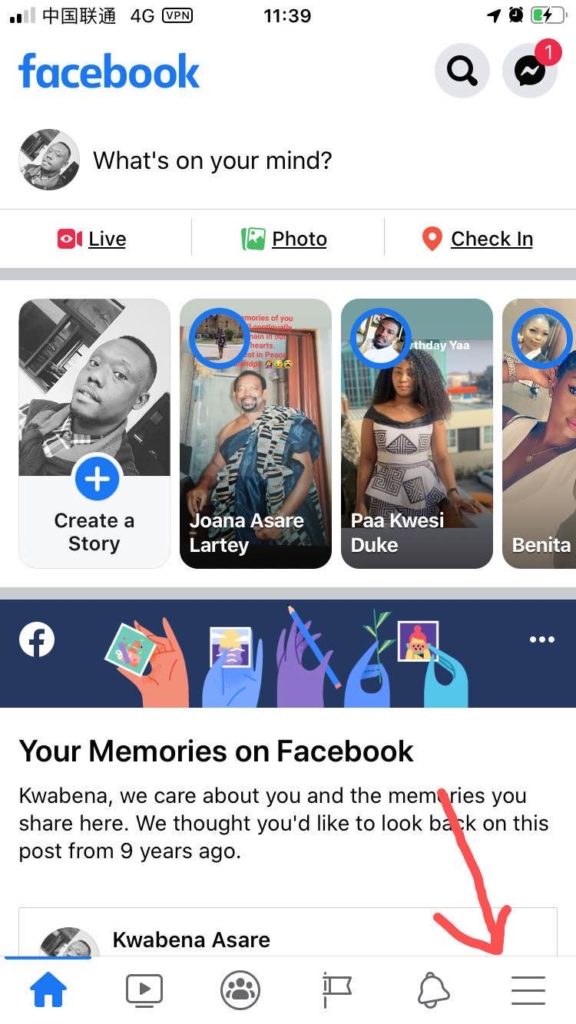
2. Then scroll down and tap on Settings & Privacy to open the Settings and Privacy options.
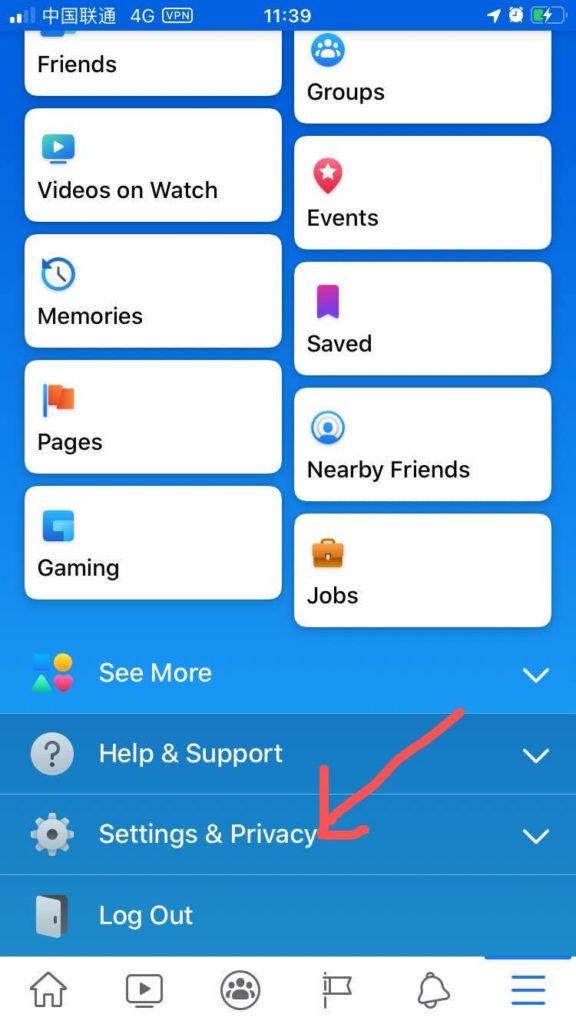
3. When the settings and privacy options open, tap on Your Time on Facebook to check the time spent on Facebook.
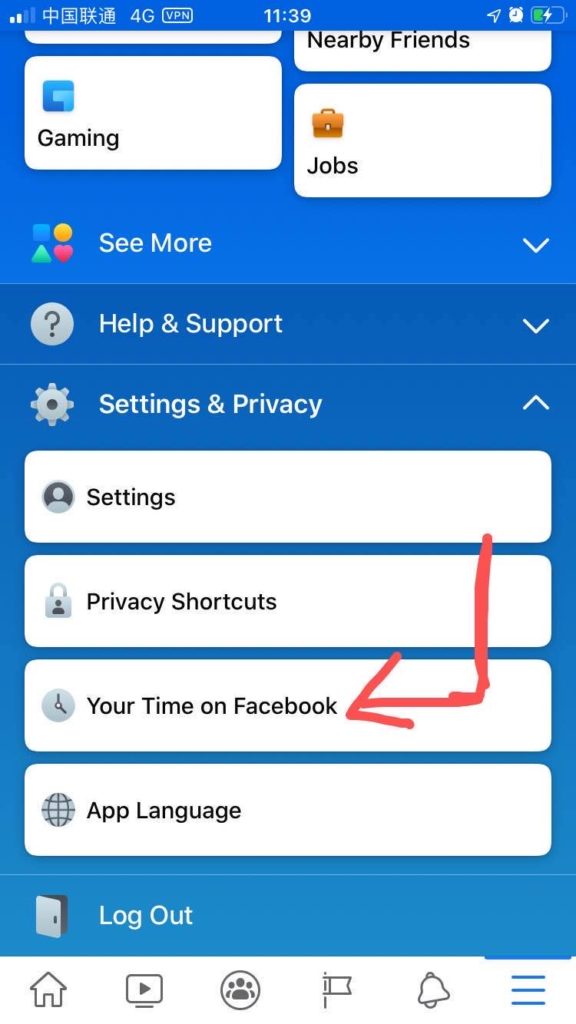
4. Now check the time you spend on Facebook day by day. From Monday to Friday. Do you spend it well by being productive or you just spend it by entertaining yourself.
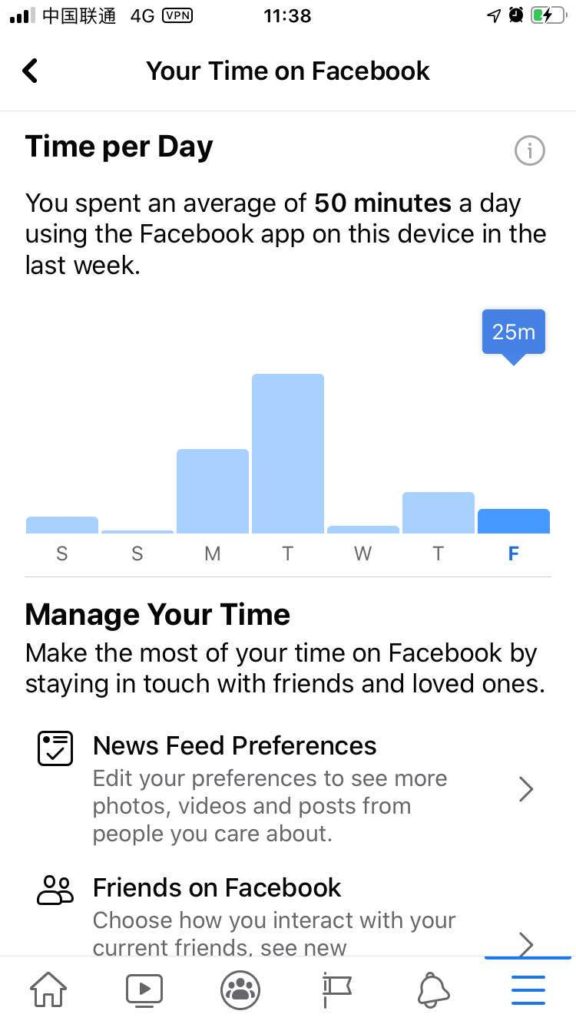
The above picture shows the time spent throughout the week and how you can manage your time and make the most of your time on Facebook.
How to check time spent on Instagram
Instagram is the daughter or son of Facebook so you can as well check your time spent on Instagram too. Instagram have an alarm feature that you can set to the specific time you want to remind you of you daily of how much time you have spent on Instagram. You can also set the notifications and posts you want to respond to.
To check the time spent on Instagram, do the following:
1. Head to your Instagram app and log in with your credentials.
2. In the home screen tap on your small profile picture at the down right corner.
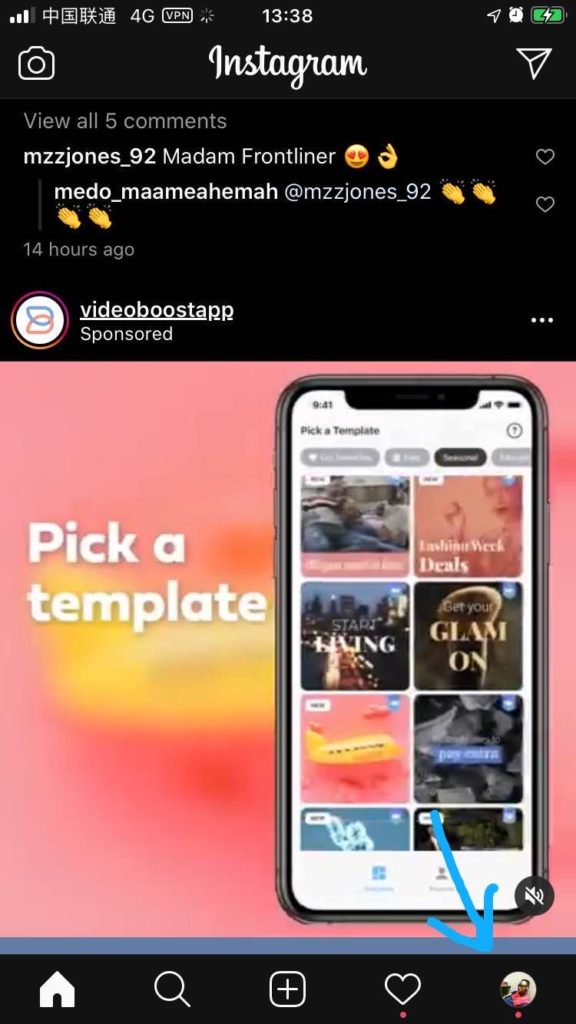
3. After that, tap on the three stripes on the top right corner in your profile to open the Instagram menu options.
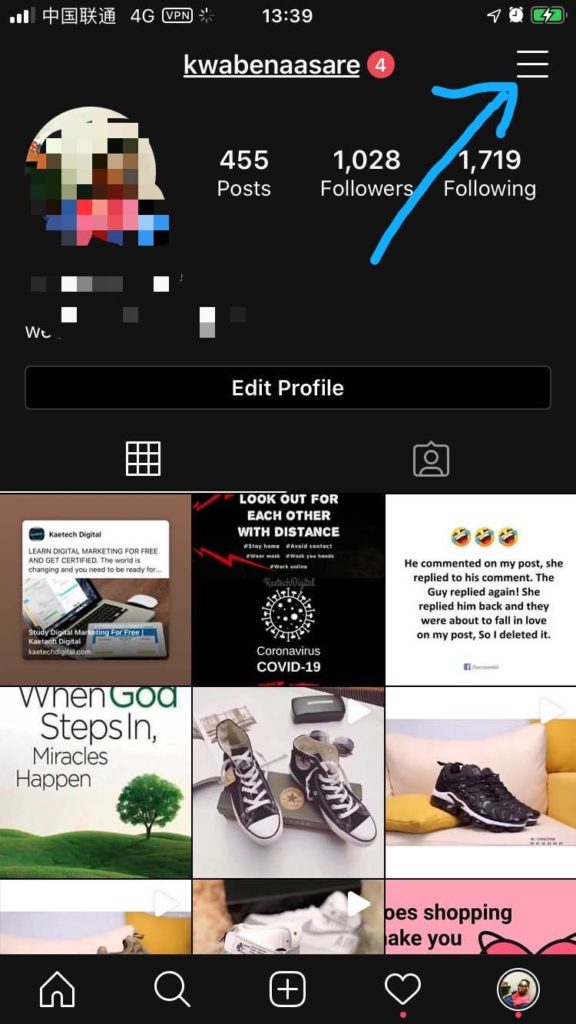
4. In the menu options, tap on ‘Your Activity’ to open your activity on Instagram for the whole week.
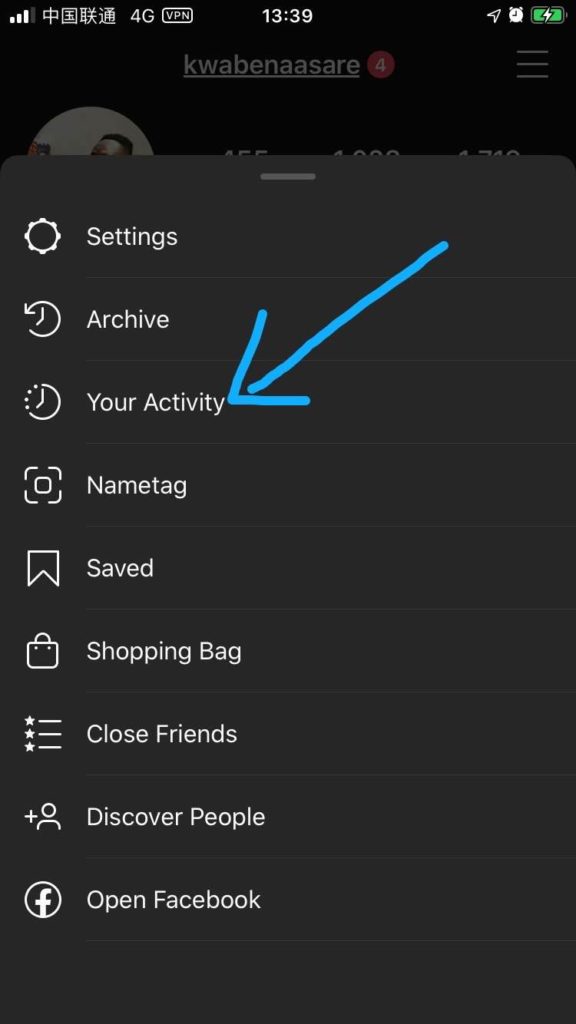
5. You can view your time spent during the week on Instagram and also set your daily time limits or reminders.
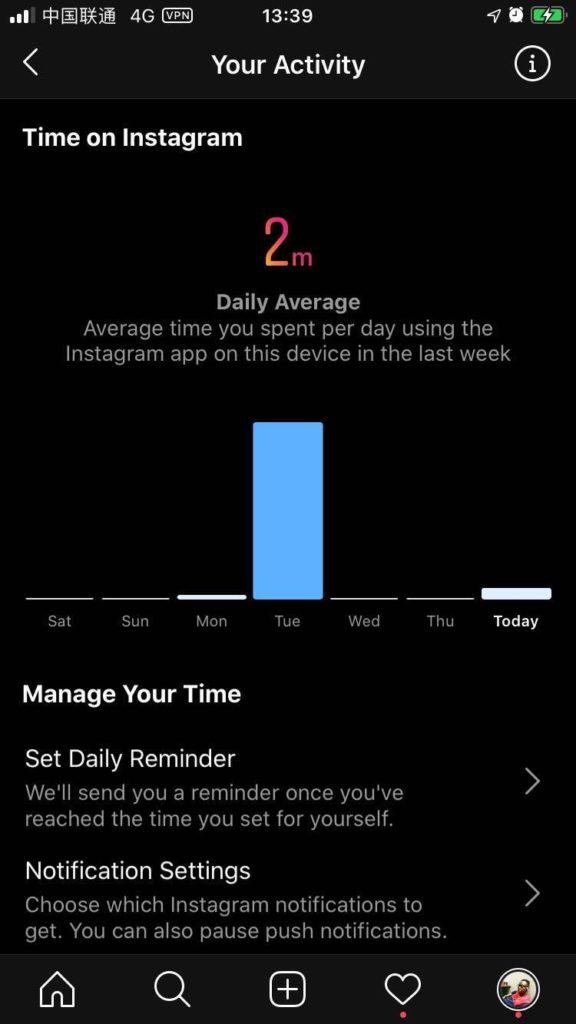
In Conclusion
Social media platforms are key places to meet potential customers and business partners. Don’t just spend your time on videos, pictures and games. Instead use the platform to connect with people of like business minds to create a profitable business for yourself.
Businesses can also act on the massive big data of social media to meet potential customers and increase firm performance.
- Best Music Marketplace Website: How to Build One with WordPress, Elementor, and WCFM
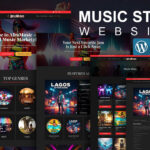 Learn how to create a professional music marketplace website using WordPress, Elementor, and WCFM. This step-by-step guide shows you how to build a platform where artists can sell and promote their music online — no coding required. Want to launch your own digital platform where artists can sell their music directly to fans? You’re in…
Learn how to create a professional music marketplace website using WordPress, Elementor, and WCFM. This step-by-step guide shows you how to build a platform where artists can sell and promote their music online — no coding required. Want to launch your own digital platform where artists can sell their music directly to fans? You’re in… - How to create a Grocery store website
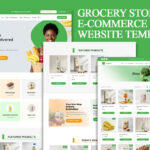 Launch your online grocery store in minutes with FreshMart – a professionally designed Elementor WooCommerce template built for grocery stores, supermarkets, mini-marts, fresh produce shops, and organic food vendors. Why Choose FreshMart Elementor WooCommerce template? FreshMart is more than a template – it’s a complete eCommerce solution designed to help you sell groceries and everyday essentials with ease. Whether you’re building for your own store or a client, FreshMart delivers speed, style, and functionality out of the box. Key Features of FreshMart Elementor WooCommerce template: What You Get: Perfect For: PART 1 PART 2 DOWNLOAD WEBSITE IMAGES
Launch your online grocery store in minutes with FreshMart – a professionally designed Elementor WooCommerce template built for grocery stores, supermarkets, mini-marts, fresh produce shops, and organic food vendors. Why Choose FreshMart Elementor WooCommerce template? FreshMart is more than a template – it’s a complete eCommerce solution designed to help you sell groceries and everyday essentials with ease. Whether you’re building for your own store or a client, FreshMart delivers speed, style, and functionality out of the box. Key Features of FreshMart Elementor WooCommerce template: What You Get: Perfect For: PART 1 PART 2 DOWNLOAD WEBSITE IMAGES - How to Create a Cryptocurrency Investment Dashboard Using WordPress & Elementor Free
 Want to build a professional cryptocurrency investment dashboard without spending money on expensive tools or hiring developers? In this step-by-step guide, we’ll show you how to use WordPress, WooCommerce, and Elementor Free to design a powerful and modern crypto dashboard. In this tutorial, we transform the WooCommerce My Account page into a sleek cryptocurrency investment…
Want to build a professional cryptocurrency investment dashboard without spending money on expensive tools or hiring developers? In this step-by-step guide, we’ll show you how to use WordPress, WooCommerce, and Elementor Free to design a powerful and modern crypto dashboard. In this tutorial, we transform the WooCommerce My Account page into a sleek cryptocurrency investment… - Best Web Design Companies in Ghana – 2025’s Top Agency Picks
 In today’s digital-first world, having a high-performing, beautifully designed website is crucial for any business looking to succeed online. Whether you’re a small startup, a medium enterprise, or a large corporation, your website serves as the front door to your brand. Ghana has seen incredible growth in digital adoption, and several web design agencies have…
In today’s digital-first world, having a high-performing, beautifully designed website is crucial for any business looking to succeed online. Whether you’re a small startup, a medium enterprise, or a large corporation, your website serves as the front door to your brand. Ghana has seen incredible growth in digital adoption, and several web design agencies have… - Mastering Elementor: Best Practices for Building Stunning WordPress Websites
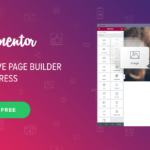 Elementor has revolutionized web design by offering a user-friendly, drag-and-drop interface that makes building beautiful and functional WordPress websites easier than ever. Whether you’re a seasoned web designer or just getting started, understanding Elementor’s best practices can significantly enhance your design efficiency and the final product’s performance. In this post, we’ll dive deep into the…
Elementor has revolutionized web design by offering a user-friendly, drag-and-drop interface that makes building beautiful and functional WordPress websites easier than ever. Whether you’re a seasoned web designer or just getting started, understanding Elementor’s best practices can significantly enhance your design efficiency and the final product’s performance. In this post, we’ll dive deep into the… - Essential Web Design Trends for 2024: What You Need to Know
 As the digital world continues to evolve, web design trends follow suit, with 2024 set to bring a host of innovative changes. The pace of technological advancements, combined with user expectations, has led to a focus on creating visually appealing, highly functional websites that prioritize user experience (UX) and accessibility. In this post, we’ll explore…
As the digital world continues to evolve, web design trends follow suit, with 2024 set to bring a host of innovative changes. The pace of technological advancements, combined with user expectations, has led to a focus on creating visually appealing, highly functional websites that prioritize user experience (UX) and accessibility. In this post, we’ll explore… - How to create a Gradient Animation Background Using Elementor
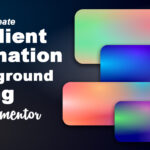 In web design, creating engaging and dynamic backgrounds can significantly enhance the visual appeal of your website. One popular technique is using gradient animations, which add a subtle yet captivating movement to your site’s backdrop. In this tutorial, we will walk through the steps to create a gradient animation background using Elementor and CSSHero’s Mesher…
In web design, creating engaging and dynamic backgrounds can significantly enhance the visual appeal of your website. One popular technique is using gradient animations, which add a subtle yet captivating movement to your site’s backdrop. In this tutorial, we will walk through the steps to create a gradient animation background using Elementor and CSSHero’s Mesher… - A Comprehensive Guide to Creating a WordPress Multisite Website
 WordPress Multisite is a powerful feature that offers flexibility and convenience for managing multiple websites efficiently. WordPress, with its versatility and user-friendly interface, has long been a top choice for website creation. Whether you’re managing multiple websites for different branches of your business or running a network of blogs, WordPress Multisite offers a convenient solution….
WordPress Multisite is a powerful feature that offers flexibility and convenience for managing multiple websites efficiently. WordPress, with its versatility and user-friendly interface, has long been a top choice for website creation. Whether you’re managing multiple websites for different branches of your business or running a network of blogs, WordPress Multisite offers a convenient solution…. - Removing or Disabling Header and Footer: Three Methods for Your Website
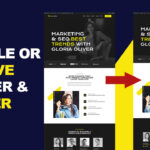 Headers and footers are essential components of a website’s layout, providing crucial information and navigation links. However, there are instances where you might want to disable or remove them for a more customized design. In this blog post, we will explore three effective methods to achieve this: using custom CSS code, leveraging the Elementor Page…
Headers and footers are essential components of a website’s layout, providing crucial information and navigation links. However, there are instances where you might want to disable or remove them for a more customized design. In this blog post, we will explore three effective methods to achieve this: using custom CSS code, leveraging the Elementor Page…