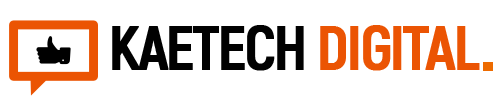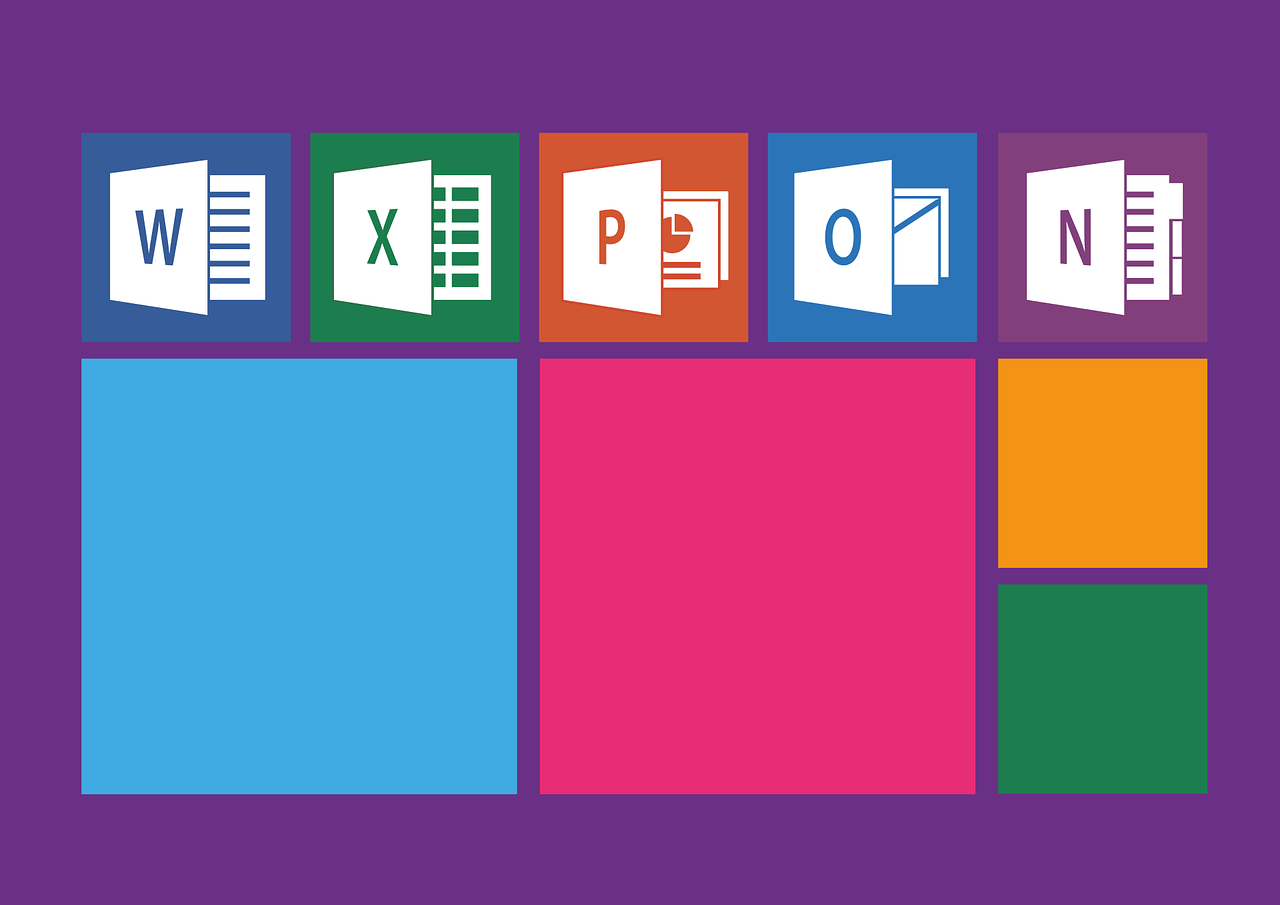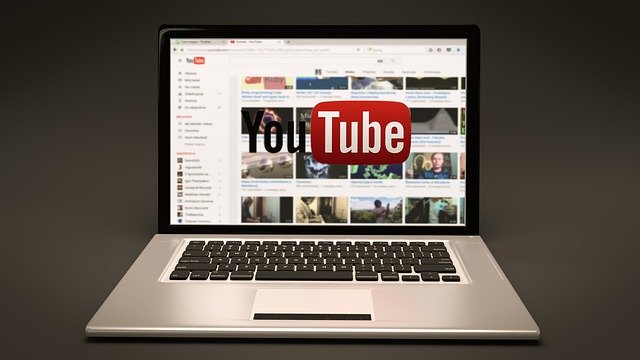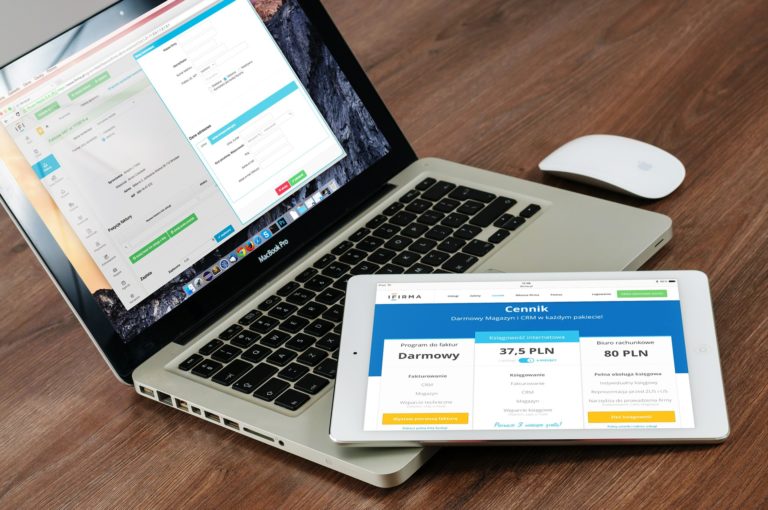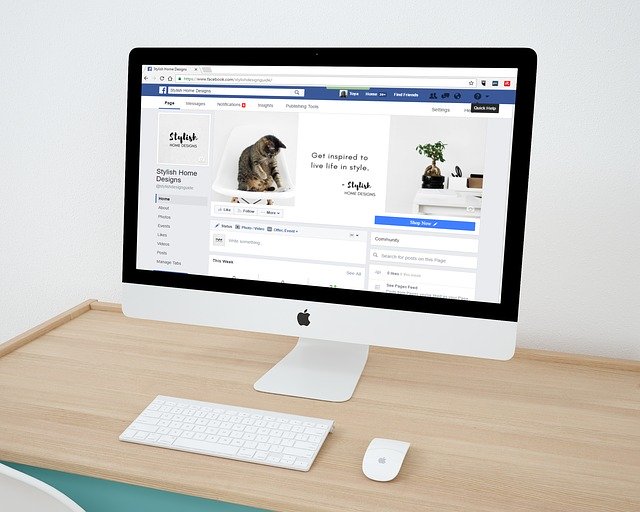Microsoft Word is one of the most popularly used feature of the Microsoft Office suite. It will amaze you the number off shortcut keys that are available to help you work your way out in Microsoft office with ease.
Here are some of the Microsoft Word shortcut Keys that you should know to help you work with ease.
55 Microsoft Word Shortcuts
- Ctrl+O: Open a document
- Ctrl+W: Close a document
- Ctrl+N: Create a new document
- Ctrl+S: Save a document
- F12: Open the Save As dialog box
- Ctrl+X: Cut the selected content to the Clipboard
- Ctrl+C: Copy the selected content to the Clipboard
- Ctrl+V: Paste the contents of the Clipboard
- Ctrl+A: Select all document
- Ctrl+B: Apply Bold formatting to a text
- Ctrl+I: Apply Italic formatting to a text
- Ctrl+U: Underline a text
- Ctrl+[: Decrease the font size by 1 point
- Ctrl+]: Increase the font size by 1 point
- Ctrl+E: Center the text
- Ctrl+Alt+O: Outline View
- Ctrl+Z: Undo an action
- Ctrl+L: Align the text to the left
- Ctrl+R: Align the text to the right
- Esc: Cancel a command
- Ctrl+Y: Redo an action
- Alt+Ctrl+S: Split a window or remove the split view
- Ctrl+Alt+V: Print Layout View
- Ctrl+Alt+N: Draft View
- Ctrl+F2: Print Preview View
- F1: Open the Help pane
- F9: Refresh the field codes in the current selection
- Ctrl+F: Search a document
- F7: Run spelling and grammar check
- Alt+Shift+C or Ctrl+Alt+S: Remove the document window split
- Alt+W, Q, then tab in Zoom dialog box to the value you want: Adjust the zoom magnification
- Ctrl+Left or Right arrow key: Move between command groupings on the ribbon
- Alt+Down arrow key: Open the menu for the selected button
- Ctrl+F1: Expand or collapse the ribbon
- Ctrl+Left arrow key: Move the cursor one word to the left in a document
- Ctrl+Right arrow key: Move the cursor one word to the right in a document
- Ctrl+Up arrow key: Move the cursor up by one paragraph
- Ctrl+Down arrow key: Move the cursor down by one paragraph
- Home: Move the cursor to the beginning the current line
- End: Move the cursor to the end of the current line
- Ctrl+Alt+Page up: Move the cursor to the top of the screen
- Ctrl+Alt+Page down: Move the cursor to the bottom of the screen
- Ctrl+Page down: Move the cursor to the top of the next page
- Ctrl+Page up: Move the cursor to the top of the previous page
- Ctrl+P: Print the document
- Ctrl+Alt+I: Switch to print preview
- Shift+Arrow keys: Select text
- Ctrl+Shift+Left arrow key: Select the word to the left
- Ctrl+Shift+Right arrow key: Select the word to the right
- Ctrl+Shift+Home: Select from the current position to the beginning of the document
- Ctrl+Shift+End: Select from the current position to the end of the document
- Ctrl+Alt+Shift+Page down: Select from the current position to the bottom of the window
- Ctrl+Backspace: Delete one word to the left
- Ctrl+Delete: Delete one word to the right
- Ctrl+0 (zero): Add or remove space before the paragraph
What People are Reading