HOW TO CLEAR CHROME BROWSER CACHE
Five easy steps to clear Chrome browser cache, history or cookies on iPhone.
WHAT IS CHROME BROWSER
Chrome browser is an open source program made by Google for accessing the World Wide Web. It can also be used for running Web-based applications. It is an easy to use and used by millions of people everyday to access the World Wide Web.
WHY DO YOU HAVE TO CLEAR CATCHE
A lot of bloggers and website designers use perfomance plugins which job is to make the website faster for it users. These performance plugins are cache plugins. Examples is the very popular W3 Total Cache. These plugins job is to serve users of your website with the recently view web page without going back to the server to retrieve it again. They allow you to do page cache, database cache, browser cache, cdn and many more.
FOR EXAMPLE
If you request to view the home page and you Kaetech Digital and you have recently view it, you will be served with the recently viewed homepage of Kaetech Digital.
They are very good in doing their job but the only problem is when there is a recent add on to the homepage you will not see it right away unless you clear your browser cache.
Of course you will see the changes but it will be at a later time.
NEED A WEBSITE?
SO HOW DO WE CLEAR CHROME BROWSER CACHE
We gonna follow five easy steps to clear Chrome browser cache in iPhone.
First open your Chrome browser app and follow the steps below:
Step 1
Tap on the options tap "..." on the far down right of your browser to open the browser menu options.
Step 2
Then tap on the "History" to open your browser history.
Step 3
On the left down side of your screen tap on "Clear Browser Data" to clear browser data.
Step 4
Now select the options you want to clear (Browsee History, Cookies.or Cached Images and Files).
Step 5
Tap on Clear Browsing Data to clear cache files, history or cookies.
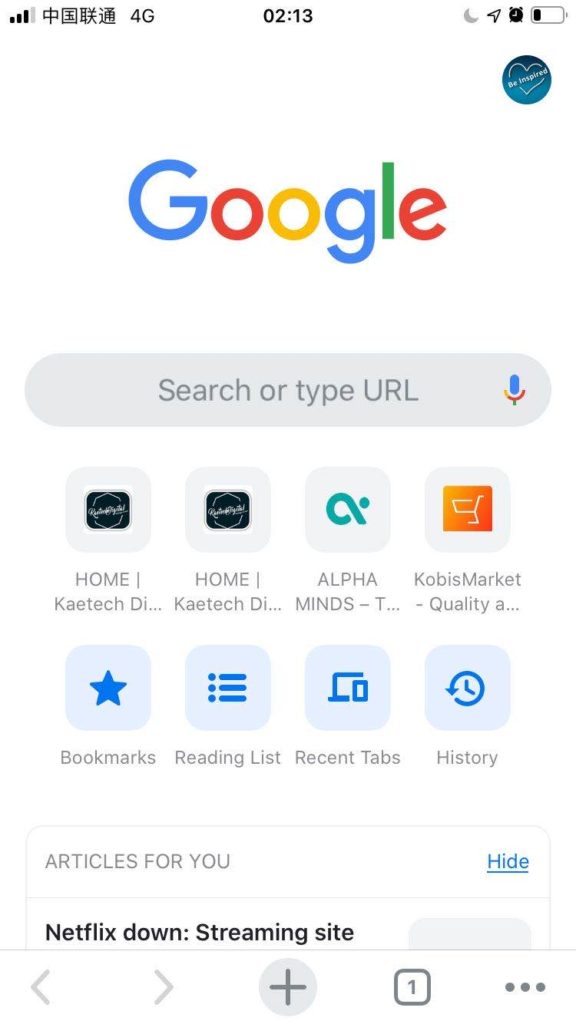
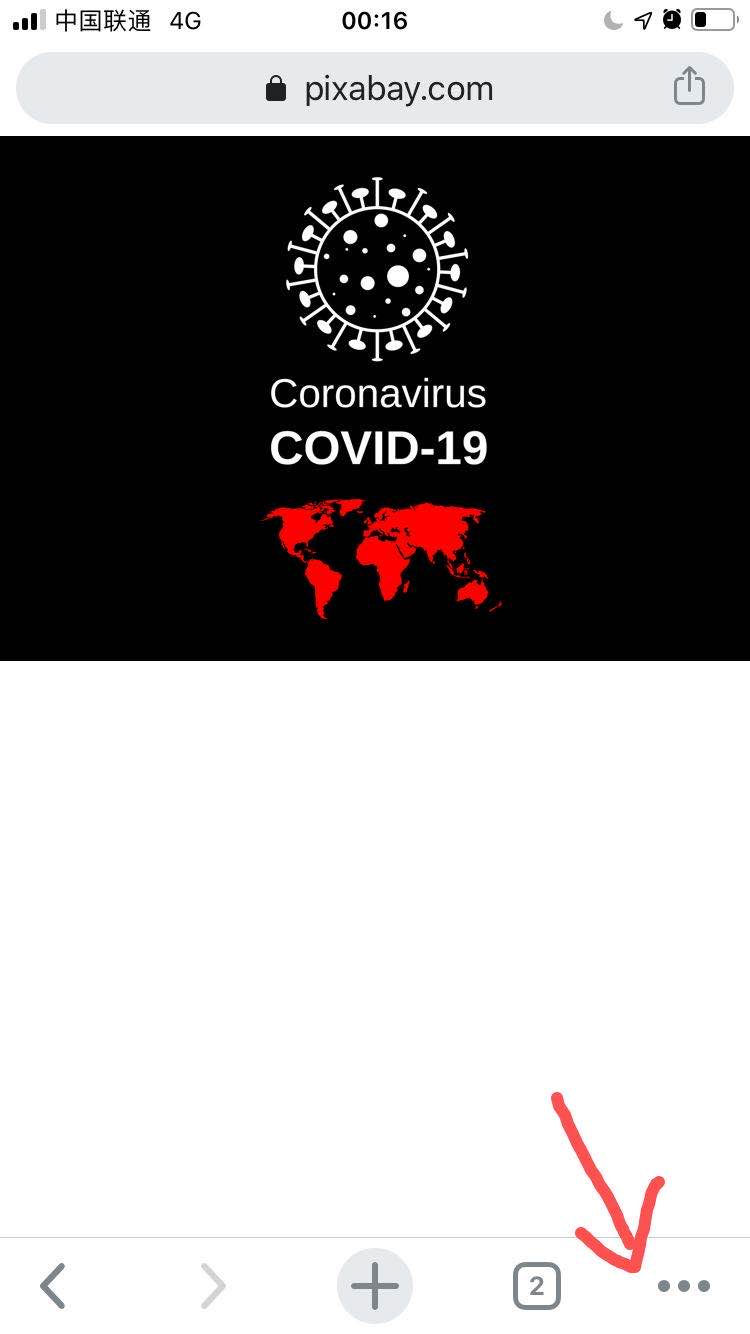
Step 1
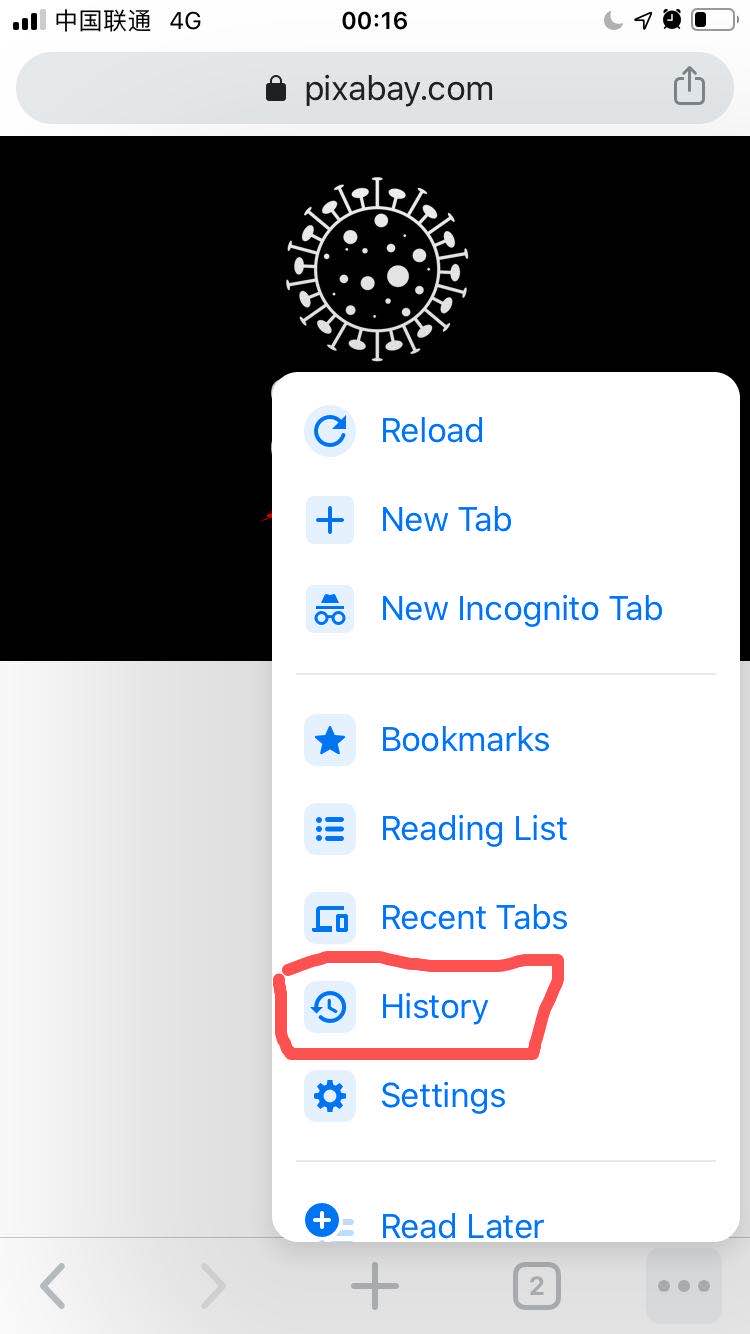
Step 2
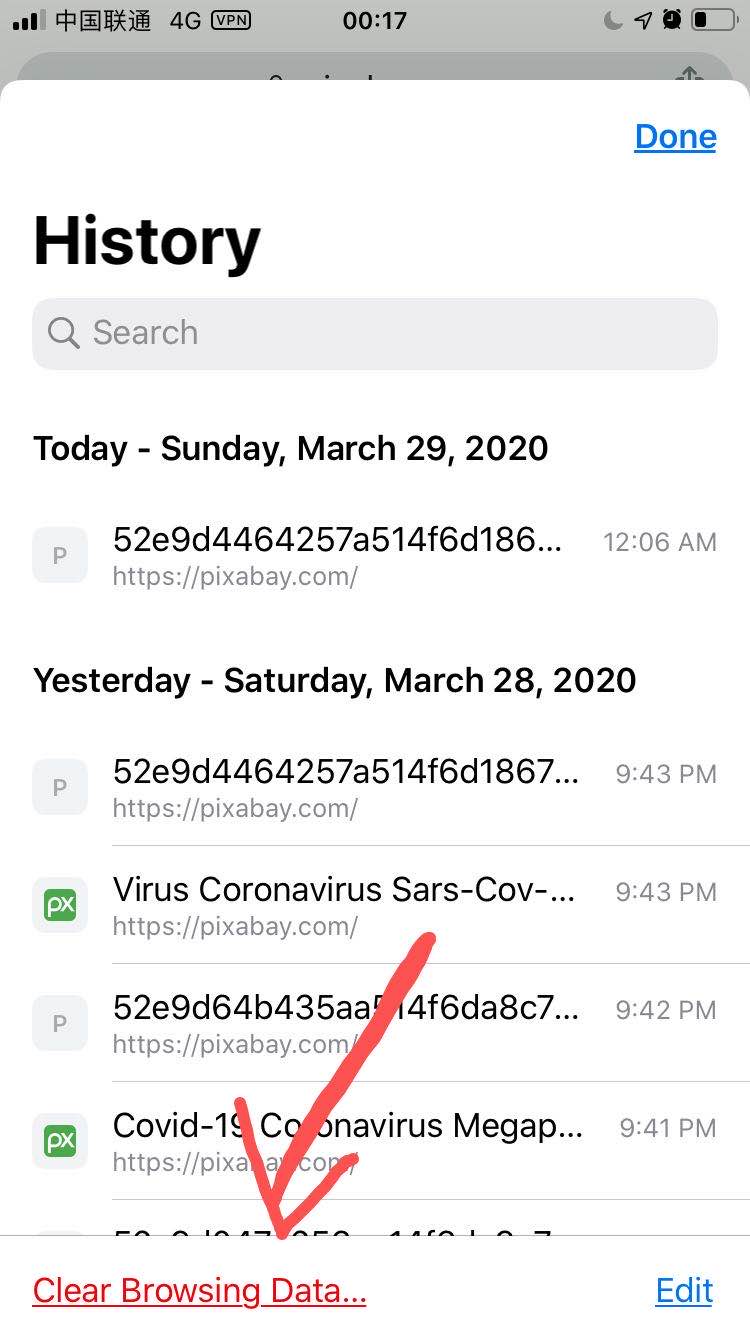
Step 3
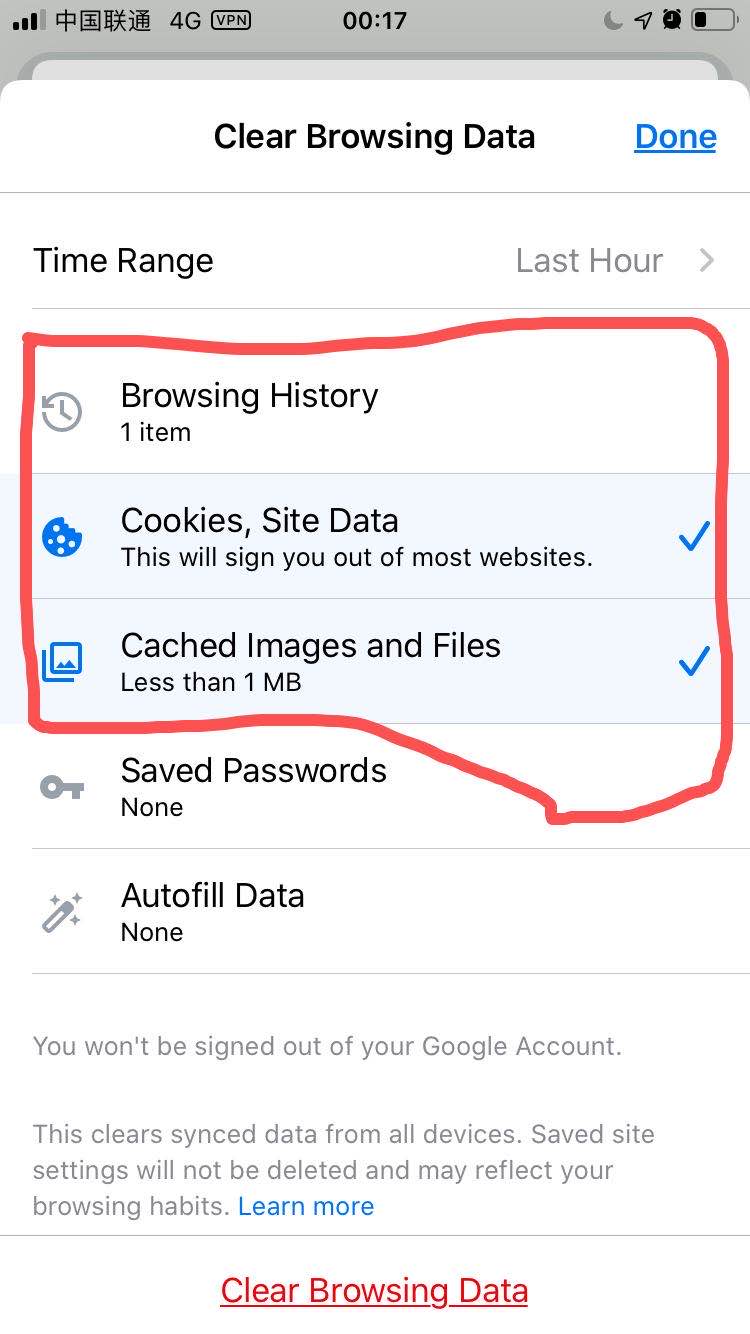
Step 4
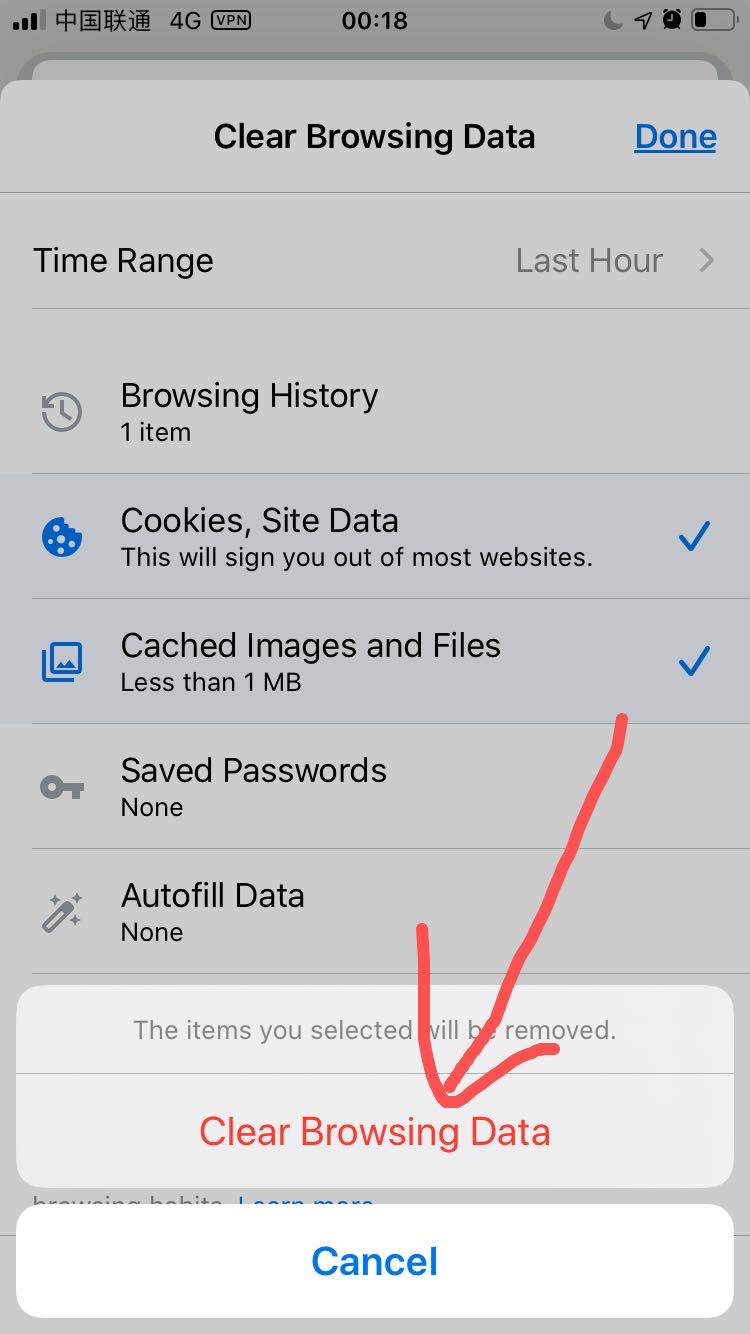
Step 5
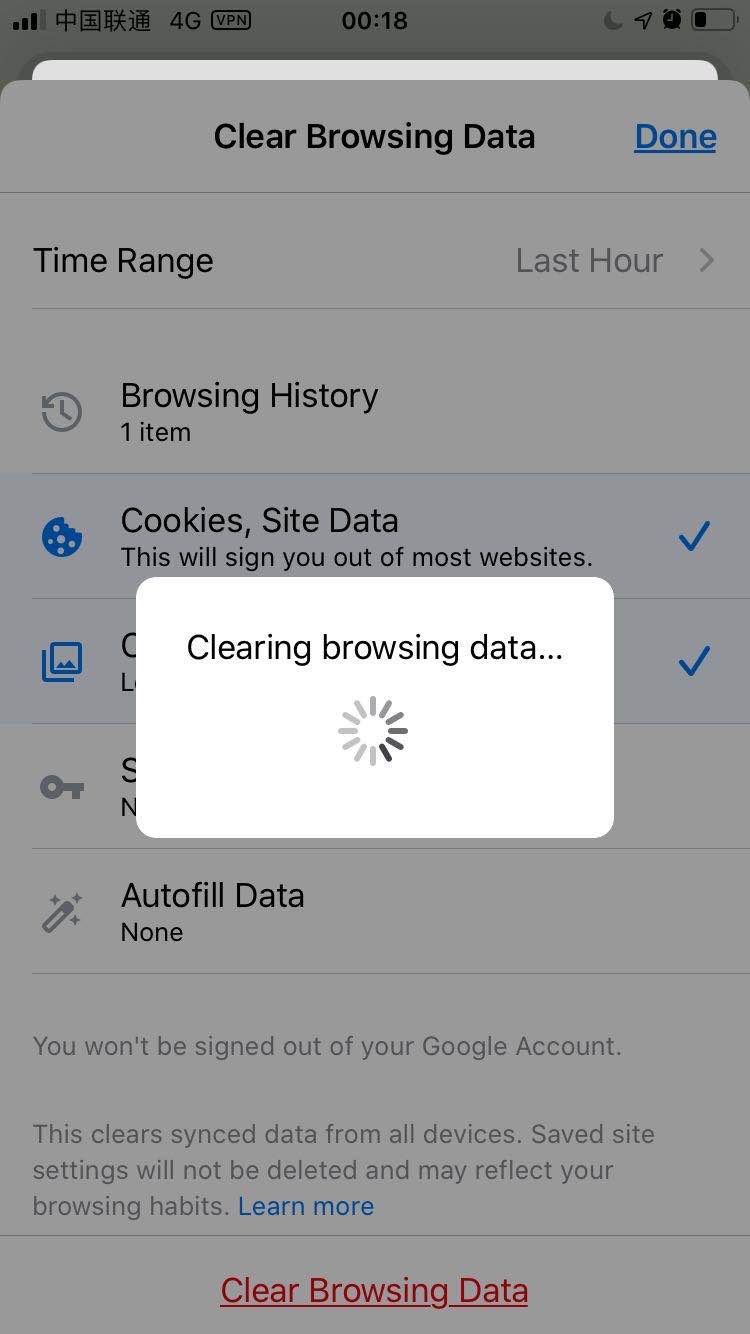
Kaetech Digital
Recent Posts
Read more from us
- Best Music Marketplace Website: How to Build One with WordPress, Elementor, and WCFM
- How to create a Grocery store website
- How to Create a Cryptocurrency Investment Dashboard Using WordPress & Elementor Free
- Best Web Design Companies in Ghana – 2025’s Top Agency Picks
- Mastering Elementor: Best Practices for Building Stunning WordPress Websites